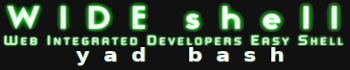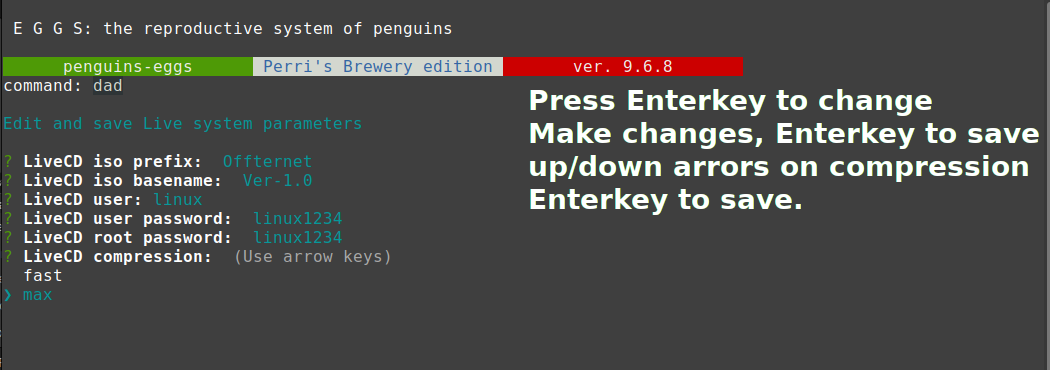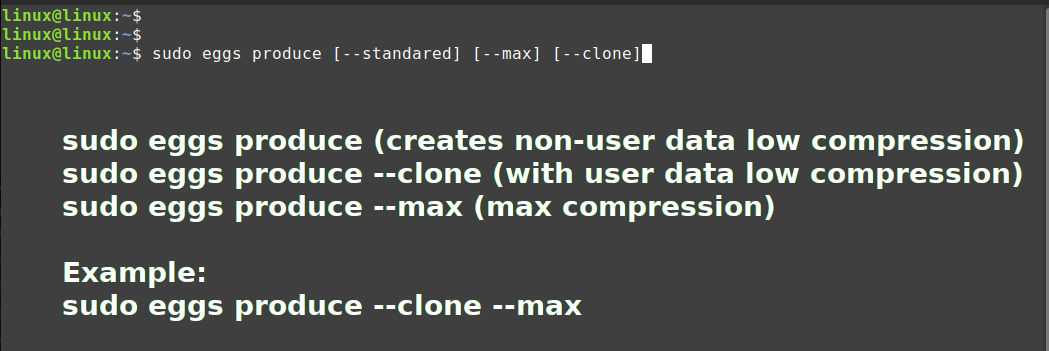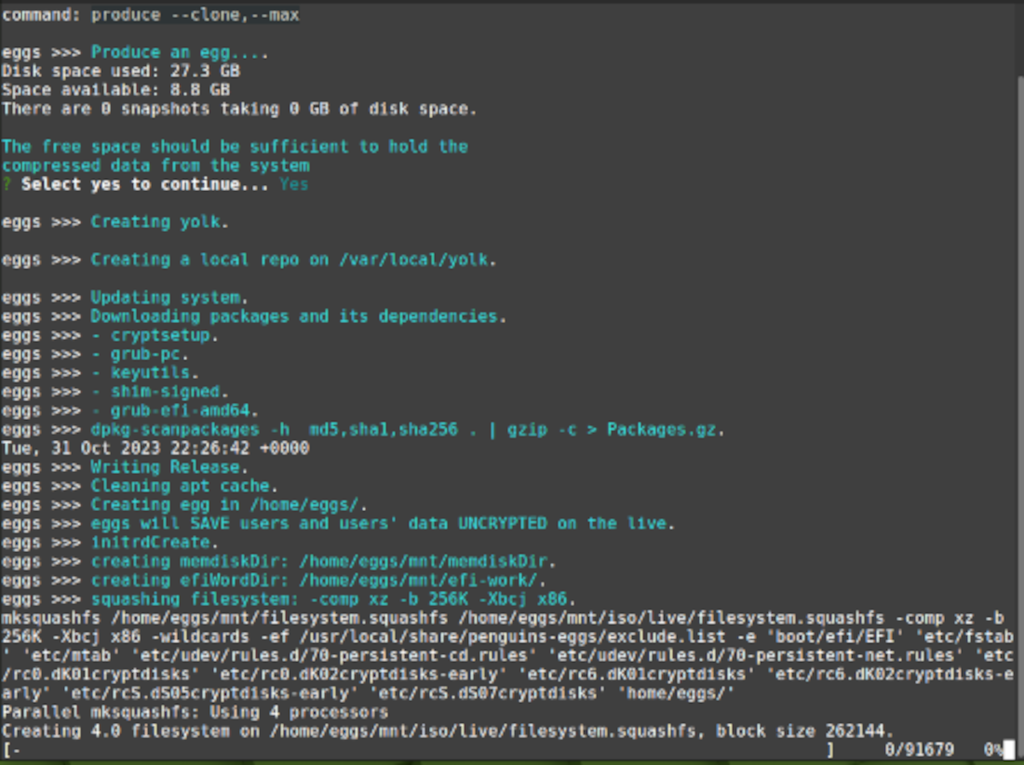(click images for bigger image)
penguins-eggs is a console terminal tool that will Remaster your custom build Debian, Arch, Ubuntu system and create a Live Boot hybrid iso file. The hybrid iso file can then be copied to a USB thumb drive using the Linux "dd" command and for smaller builds can be written to DVD disc using a DVD Writer program for example, Xfburn. penguins-eggs is developed by Piero Proietti. We will only cover the Debian based workings of penguins-eggs.
Piero Proietti on Github at https://github.com/pieroproietti/
Penguins-eggs website: https://penguins-eggs.net
First, a little history of why I use a Linux Remaster Tool. I am not a programer and all that I know about coding is self learned. The use of a Linux Remastering tool is only a part of what I need for my projects. In the past I used Systemback and eventhough it did make bootable iso's it was very limited on case use. What I mean is, Systemback lacked options that would make it a great Linux Remastering tool. penguins-eggs has all the options that I would ever want and it is very easy to use as well.
I am currently (Nov 2023) creating a Graphical User Interface "GUI" using yad GUI, bash scripting, html and css to automate many functions in penguins-eggs so Linux Newbies can also be able to quickly remaster their own Linux Distros.
Your custom build iso is called an "egg".
Steps to making an egg of your custom built Linux:
- Download deb: file (see link next section.
- Install deb file: sudo dpkg -i ./eggs_9.x.x_amd64.deb
- Install missing dependicies: sudo apt --fix-broken install
- Configure penguins-eggs: sudo eggs config (which optionally can install Calamares Installer)
- Change iso file settings: sudo eggs dad Changes username, user & root pasword, and type compression
- Create an egg: sudo produce eggs --clone (wait 30 mins to 2 hours depends)
- write your.iso to a usb thumb drive: sudo dd if=./your.iso of=/dev/sdb
(!!!! Warning: see secion about dd command below)
(To write to a DVD you must use a burner program lke xfburn)
Download penguins-eggs current build deb file
https://sourceforge.net/projects/penguins-eggs/files/DEBS/
Install penguins-eggs in Terminal: (35.7 MB)
sudo dpkg -i /home/linux/Downloads/eggs_9.6.20_amd64.deb
You will get dependicy errors as these files need to be added to system manually.
Install dependicies: (341MB)
sudo apt --fix-broken install
sudo eggs config
sudo eggs dad
sudo eggs produce --clone --max
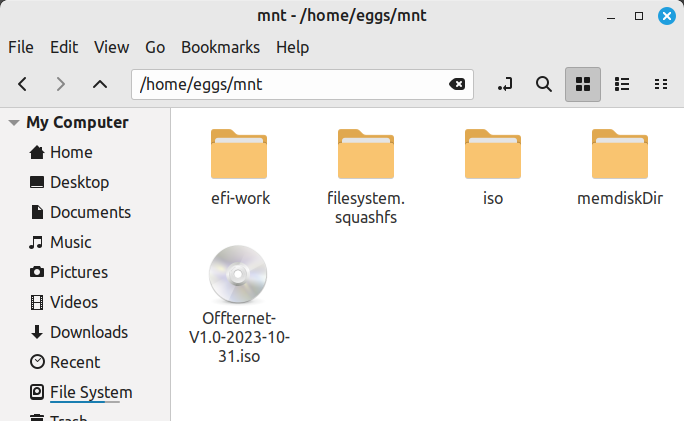
cd /home/eggs/mnt
sudo fdisk -l
sudo dd if=./Offternet-V01-2023-10-31.iso of=/dev/sdb bs=4MB
sync